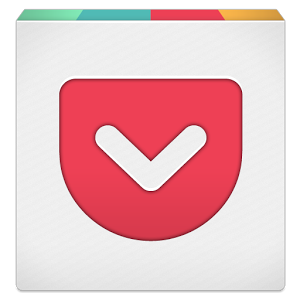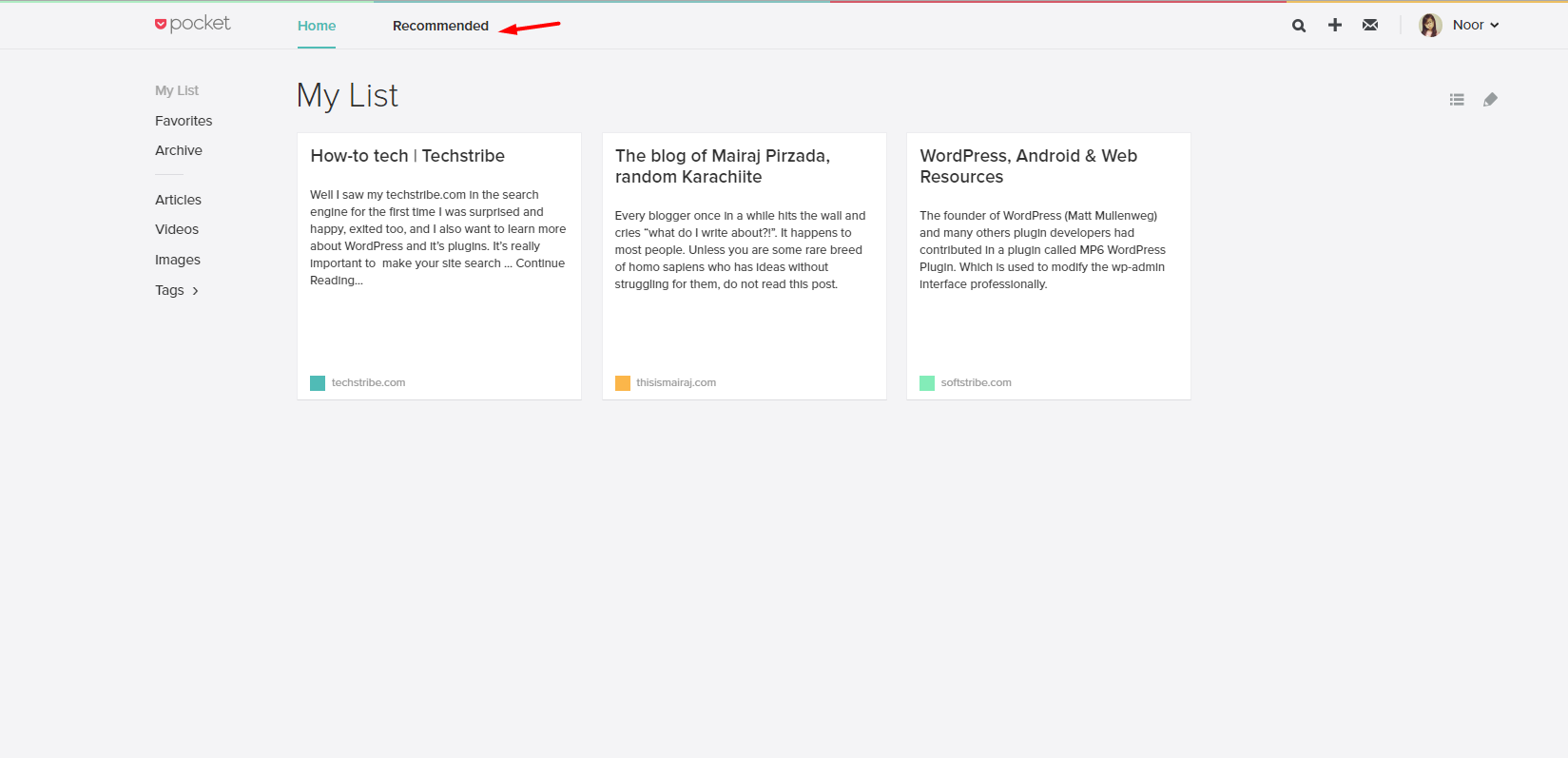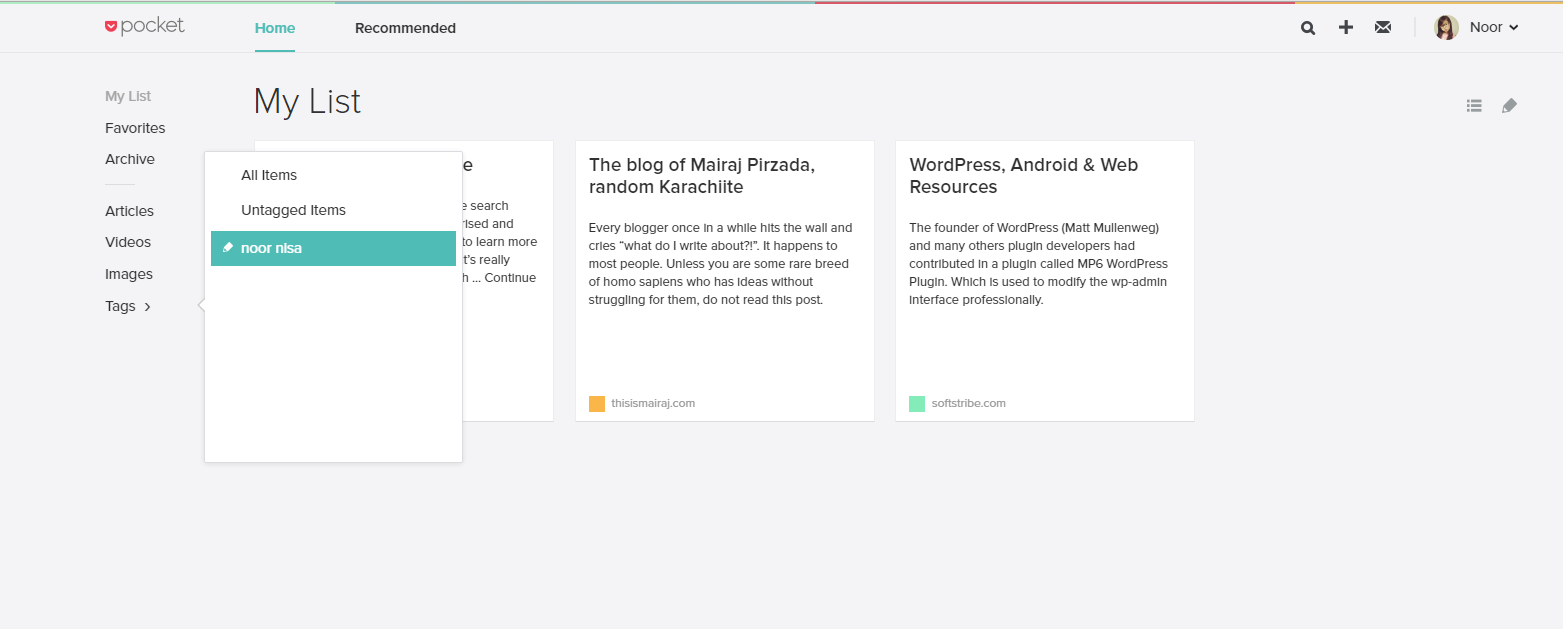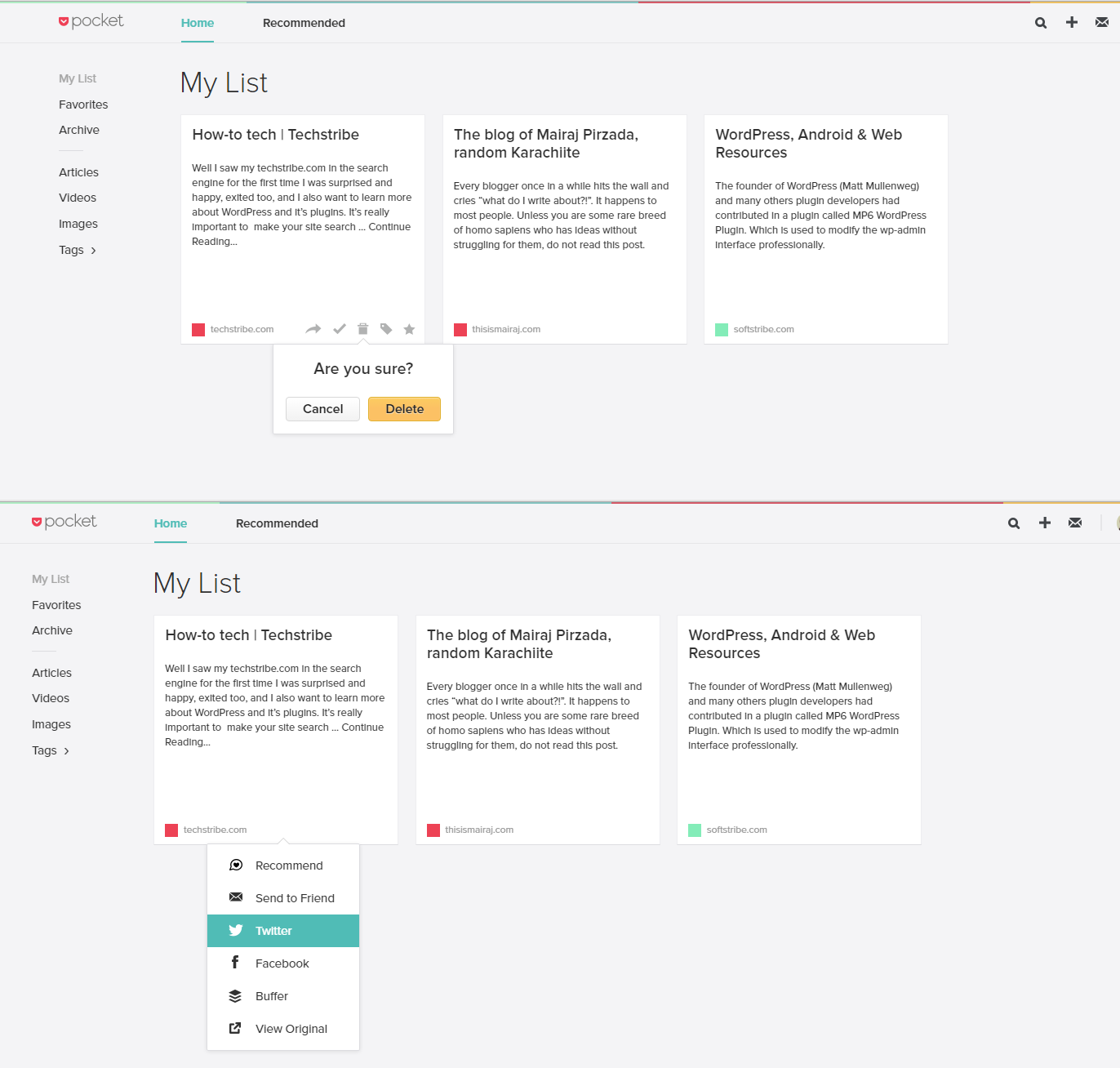Save to Pocket also known as Save to Google is an extension for Google Chrome. Save to Pocket extension is the best way to save articles, videos, and much more to read later. Google has introduced its new extension called Save to Pocket, it allows you to save any type of webpage to read later. Save to Pocket is also available in apps for android devices. With this extension you can save any page by clicking toolbar button. Save to Pocket is full of many helpful features. In this post we will discuss about how to use Save to Pocket extension? With screenshots? Yes! Let’s get started!
How to use Save to Pocket Extension:
Before using Save to Pocket extension. First you need to add this extension from Chrome web Store to your browser. After that whenever you want to save your pages to see later just click on the toolbar button. ![]()
First of all you need an account to use Save to Pocket extension. You can also login with Google or Firefox. Well, I suggest you should create an account. Because, privacy is most important. So it’s all up to you. Let’s see how to use Save to Pocket extension. Follow the instructions below:
- First login to your Save to Pocket account here.
- By signing in you can see there is a list of your saved pages. The list will appear on your homepage of Save to pocket. There is also recommended pages to save if you like.
- On the upper right corner you can see three types of icons such as: view inbox, save a URL, and also a search bar.
- You can also create your favorite pages’ list.
- If you like tagging then, you would also like to tag your favorite pages. By tagging you will get to that page easily without searching for that. How? Simply on the left panel menu there is a “tags” options.
- For deleting a page from your Save to pocket, simply hover to that page and there you will see a delete button at the bottom. You can also share a page with your friends and family by clicking share button right there.
So I hope you like this extension. Its so helpful and easy to understand. Don’t forget to take your Pocket with you. This extension also available in app for iPhone, iPad, Android and Kindle Fire. Keep exploring new things and learn more about them. Thank you for reading Enjoy 🙂