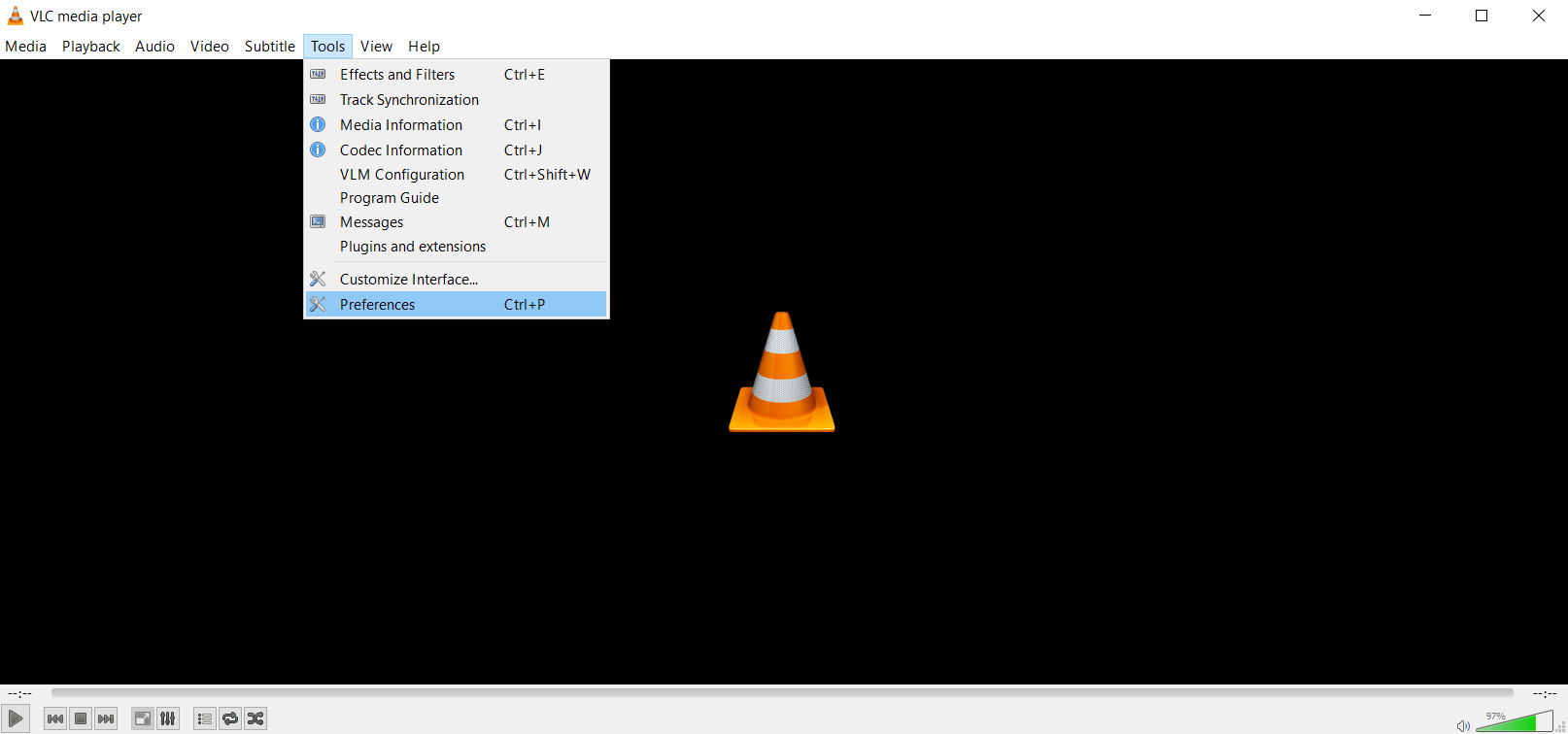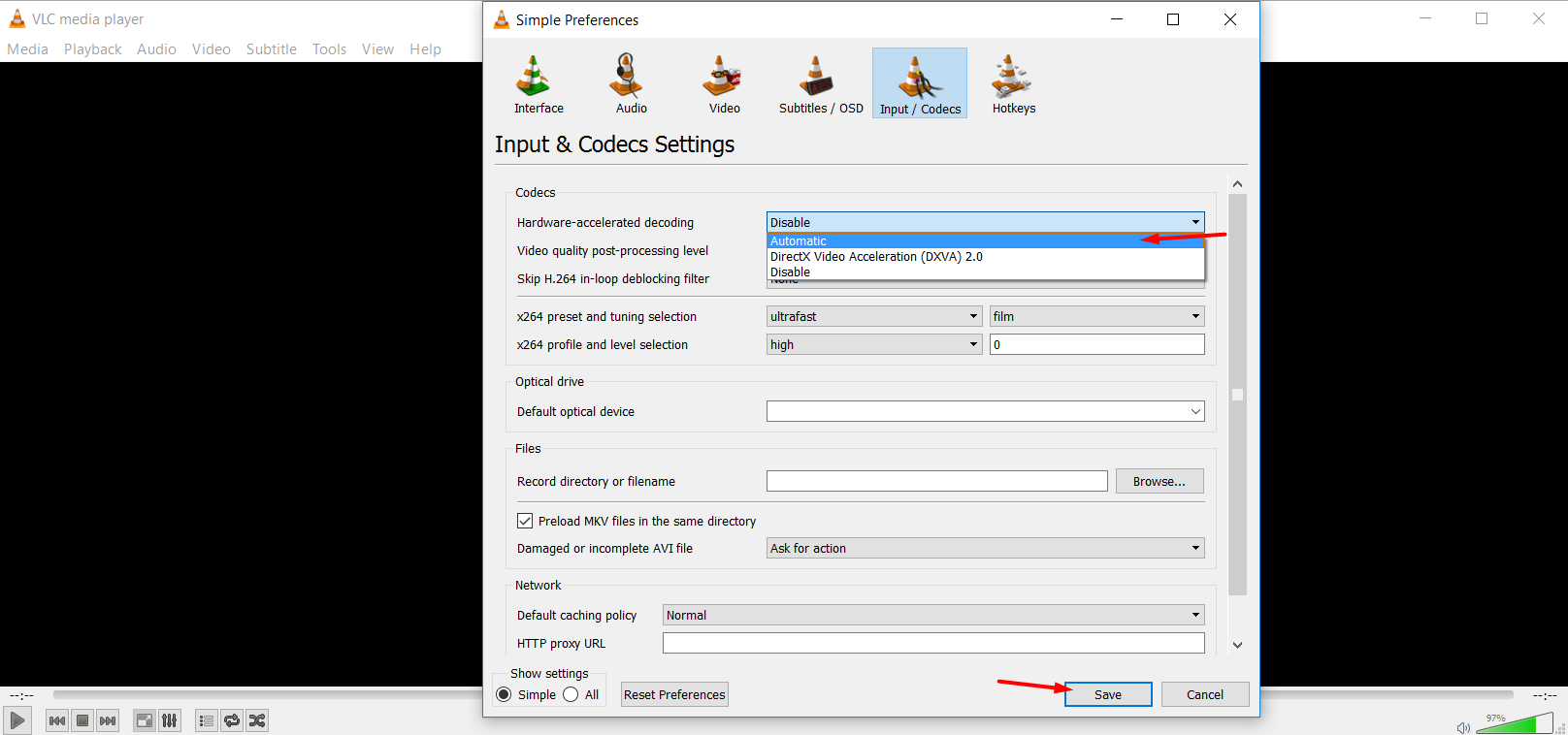Windows 10’s movies and TV app offering more than double battery life of VLC and other video players. Did you know why? because movies and TV app uses acceleration hardware, but, in VLC you need to enable it first. Then you will be able to enjoy the advanced features of your favorite video player without the battery hit. After various tests at the PC-World show, it’s all about hardware acceleration movies and TV app uses hardware acceleration by default but many other applications don’t.
How to Enable Hardware Acceleration in VLC:
If you want to save your battery life by using hardware acceleration which is very easy in VLC. You don’t need to do much stuff for this. You just have to enable hardware acceleration in VLC. Don’t know how? it’s so simple, just follow the instructions below:
- First you need to open the VLC app.
- Then go to the same directory as in the screenshot below.
- Click the “Input/Codecs”, click the hardware accelerated decoding >> and change it to “Automatic”.
Yay! You are done!! Well Now by enabling hardware acceleration you are saving battery with VLC media player. VLC’s Wiki lists the video codecs it can accelerate. On Windows H.264, MPEG- 1, MPEG- 2, WMV3 and VC- 1. On a Mac, only H.264 is hardware accelerated. Videos that aren’t hardware accelerated will play normally.