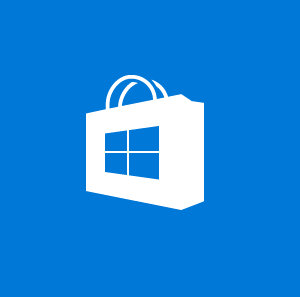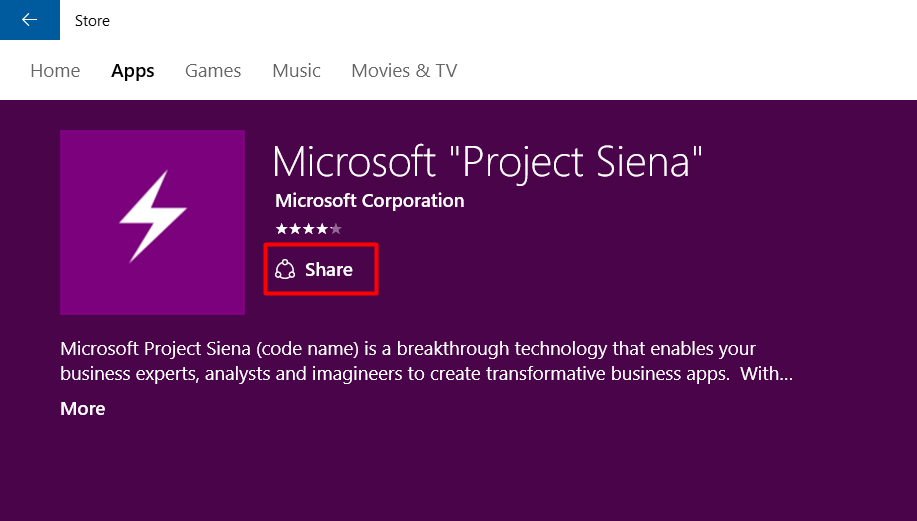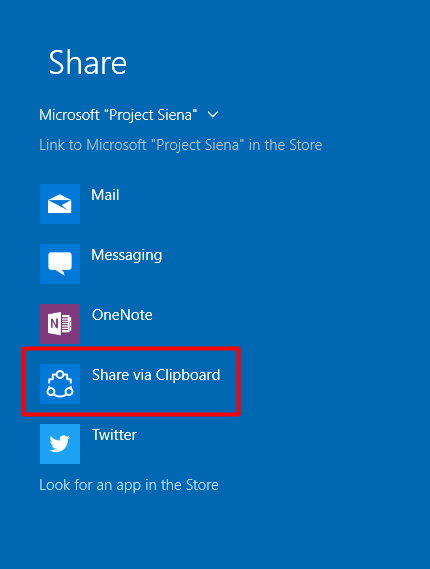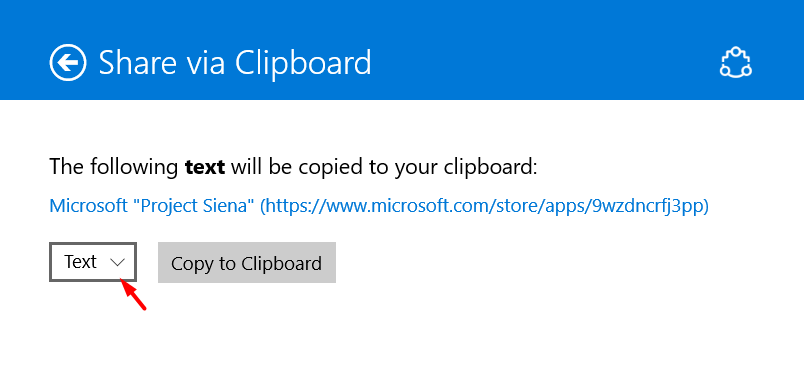Did you ever noticed? When you open a link to a Windows app in your Browser. The link automatically opens the Windows Store app, in both Windows 8 & Windows 10. Yeah it’s really annoys. Although there is an easy way to stop chrome from doing that. The Windows Store app has its faults the worst such as how to downloads often get stuck and you are unable to remove them form the queue. Second fault, that the app doesn’t let you copy the direct link to an app. For this you need to go through apps like Mail or One Note to get it what is the problem? If you are trying to share the app over social media such as Facebook Messenger. Share via clipboard is a free Windows app available in the Windows Store it allows you to copy the link of an app’s store page to your clipboard and share it with with anyone. Want to know how to copy a Windows Store app link to your clipboard? Here is a simple trick! Let’s start.
Copy A Windows Store App Link To Your Clipboard:
Follow these guidelines to know how to copy a Windows Store app link to your clipboard.
- First, install Share via Clipboard app and then open the Windows Store app.
- Find an app you want to copy the link to your clipboard.
- Now click the “Share” button under the app’s rating meter.
- On the way a side panel will open listing the various apps you can use to share the app.
- Select “Share via clipboard”.
- Wait for the Share via clipboard panel to open on the right side of your screen. It will retrieve the link to the app along with it’s name.
- If you want to copy just the link of the app instead of text. Select the drop down menu and select “Copy to clipboard”.
Alright! you can just paste the link anywhere you want. If the users of Windows 8/10 will now click on the link, the link will be redirected to the app in the Windows Store app on their respective desktops. Now what about Windows 7 users? They can see the app but can’t install it.
Thanks for reading. Enjoy 🙂