AirDroid is a fastest android device manager app. It allows you to access your phone/tablet directly from your computer. AirDroid is safe and secure. AirDroid manages your files, photos, SMS and videos and more on the computer. It’s very comfortable to type on a keyboard than touch-screen smartphones. So, AirDroid connects your devices with each other. Whenever you get calls, messages or notifications it will display on your PC/Mac screen. With AirDroid never miss anything. In this post, we will walk through some features of AirDroid and learn how to use and why? Let’s get started!
Why use AirDroid:
Nowadays, life is very busy and too short. If you are a busy person then there is nothing so hard to understand. You don’t want to waste your precious time by typing on your tiny touch-screen keyboard instead of using your large comfortable PC’s keyboard. Unless you have an app manager to manage all of your files and data connected to your multiple devices. So, if you are looking for something cool that will change your life. Then it’s not too late to get AirDroid app manager. Just like MySMS and Pushbullet. This app also works the same but AirDroid provides many great features. Check out!
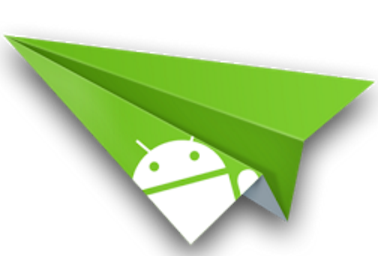
Features:
- AirDroid is easy to understand and safe to use with Windows, Chrome, Android, and Mac.
- With AirDroid send and receive individual or group messages.
- Transfer data or files between Android and computer also without looking for any USB cable.
- Mirror phone notification on your computer.
- You can view and edit all contacts.
- You can also transfer music and videos between Android and computer.
- Export and import ringtones and also set ringtones.
- You can also import and export APK files.
So these are the features of AirDroid app manager, they are really helpful. AirDroid is being updated with new features regularly.
How to use AirDroid:
- Sign up for AirDroid or login with your Google account.
- Well by signing in you are not just done yet. You need to have an app of AirDroid.
- Set up your AirDroid, make your app manager completely friendly with your computer or browser.
- That’s all! you are done. Now your phone and your desktop are completely just like one device.
Watch this video:
I was able to easily connect AirDroid using the web-based interface to my Google Pixel 2. However, within a minute of connecting, the connection would break. I tried this multiple times using three browsers: Google Chrome, Internet Explorer, and Mozilla Firefox. AirDroid will only use my device’s Internet connection, despite my PC being on a high-speed Ethernet connection. I will be giving MightyText or Pulse SMS a try instead.
I was looking for an app that would let me send texts from my computer, and it works flawlessly. It’s also really useful to be able to access my phone’s files on my pc. The only downside, in my opinion, is that you can’t see texts sent from your pc on a non-default texting app. Other from that, it works great!
Download APK File: AirDroid
I hope you like this post. Thanks for reading Enjoy 🙂