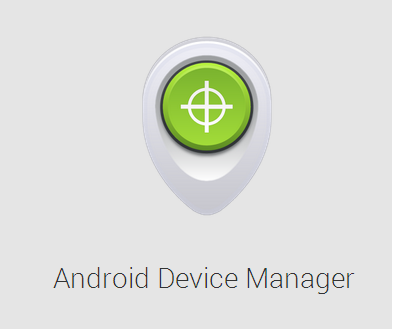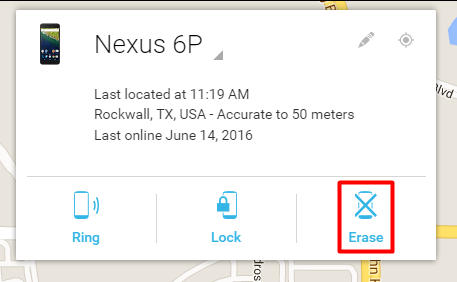Just imagine! You are having lunch out. You are walking down the street with one of your friends and it is a very nice day. At the time you reach into your pocket to pull out your phone and try to capture that moment. But, Suddenly that feeling when you get a little heart attack; you’re the phone is missing. Oh God! Did you forget it at the cafe? Did someone steal it? Or maybe at home? your mind races. You’re completely shocked and thinking about your precious phone. You’re not the only one who experiencing this, there are plenty of peoples just like you. There is a good friend who would love to help you in this situation. Guess who? It’s Google! Yay! In this post, we will discuss how to trace your lost or stolen Android Phone.
How to Find your Android Phone Using Computer:
Google is my favorite. Google never let me down even in this situation Google provides an device manger called “Android Device Manager”.This Google product will help you find your Stolen or lost Android Phone, even if you don’t have the app installed. To find your Android Phone using Computer or PC. First, you need to get to Chrome and sign in to your Google Account, if you’re already signed in then the Android Device manager will ask you to re-enter your password again. Next, type “Where is my phone” in Chrome’s omnibox. Google will search and displays a mini Android device manager window inside the search results. Go ahead and click on the official site of Android Device Manager.
Now you’re at the official site of Android device manager. Make sure you’re logged into your Google account. Start tracking your device. If you have one or more Android devices, you can use the small drop-down menu to find the ones that miss.
You have told the Android device manager to locate your phone. It will tell you about your phone’s exact location, time and accuracy range. By seeing such kind of information about your phone then you’re like “Dammit! There you are”. Okay now after all of these if you have any privacy issues or your phone doesn’t have any lock screen password. Then there is a way you can lock it down. Clearly here in the screenshot below you can see three options which I’m gonna tell you about your Android phone.
1- Ring (Android Phone):
Your photo is located date now what are you gonna do? If its located near to you, then click on the “Ring” button, it won’t scream loud but it will ring. What if its located so far than you? Simply follow the destination and then ring it. Its a very useful method to find your Android Phone.
2- Lock (Android Phone):
I’ve told you before that with the “Lock” button you can lock your Android Phone even if it doesn’t have any screen lock password. By doing so, you can create a new screen lock password and also add a message like: “Thanks for finding my phone! please call the number below”. Add a contact number below: Look at the screenshot if you are having any kind of trouble.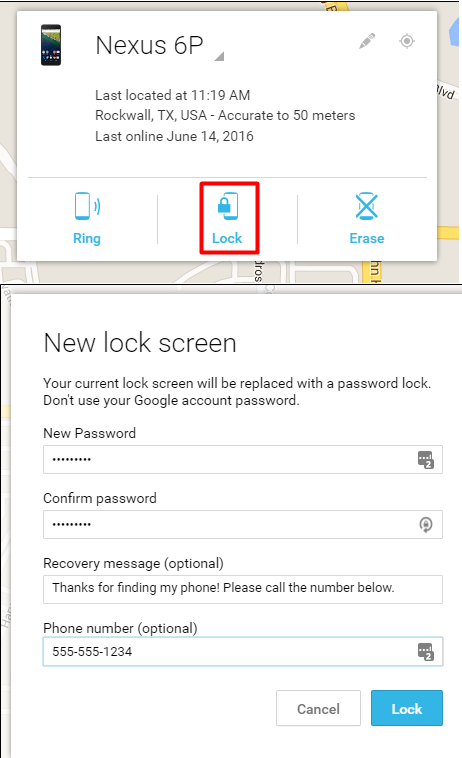
3- Erase (Android Phone):
This option is kinda serious cause it’s called “Erase”. By clicking you mean to erase all of your personal messages, files, photos, music, and everything. If you like to erase everything from your lost or stolen Phone, then you should also know that the Android Device Manager will no longer be in your service to find your phone again.
If you want your Android Phone back then except all of the above you should also pray for it. Cause this World is not only so beautiful as it seems. If an honest will found your phone he/she will contact you. Think about the pocket picker, I guess they won’t contact. Well, I hope you enjoyed my post like and share with your friends and family. Enjoy 🙂