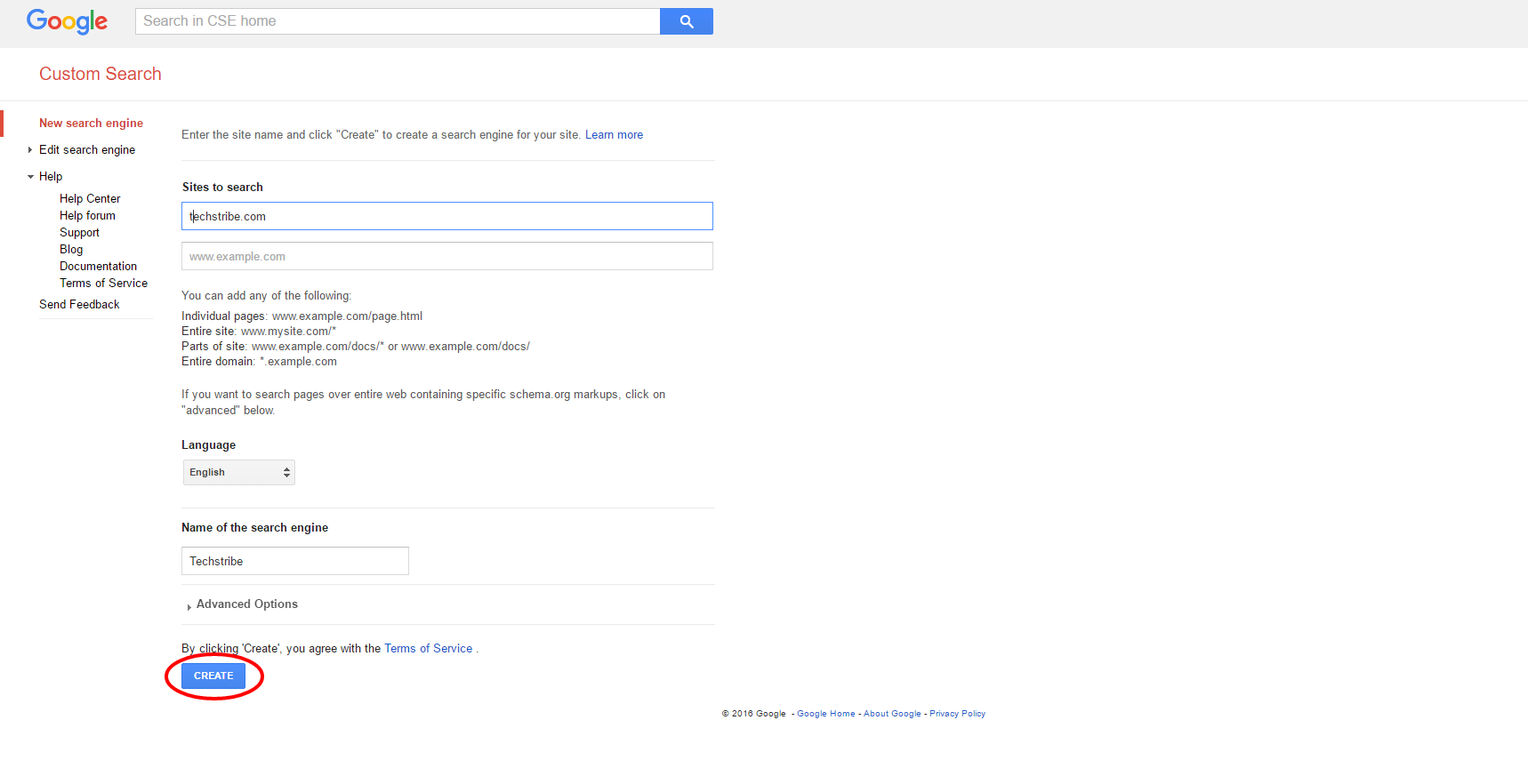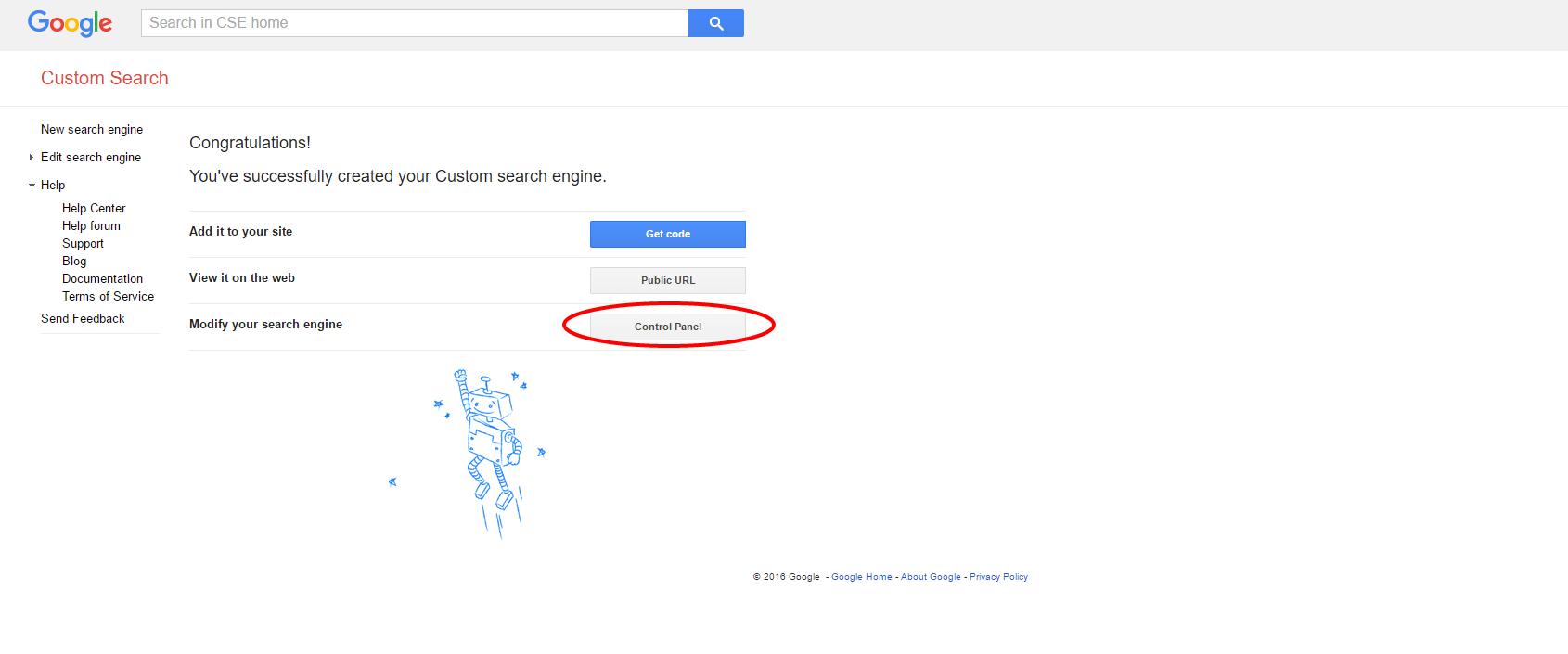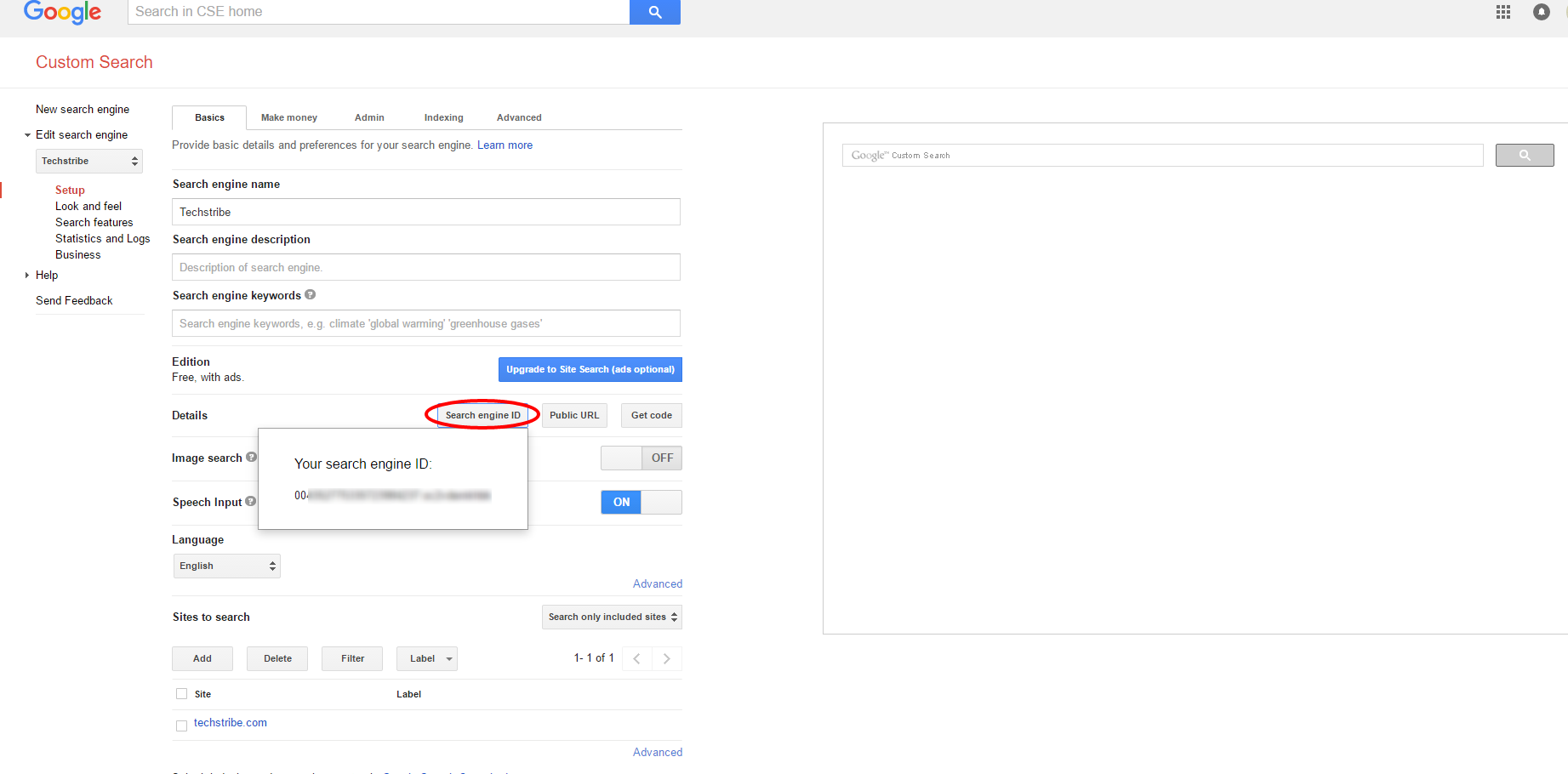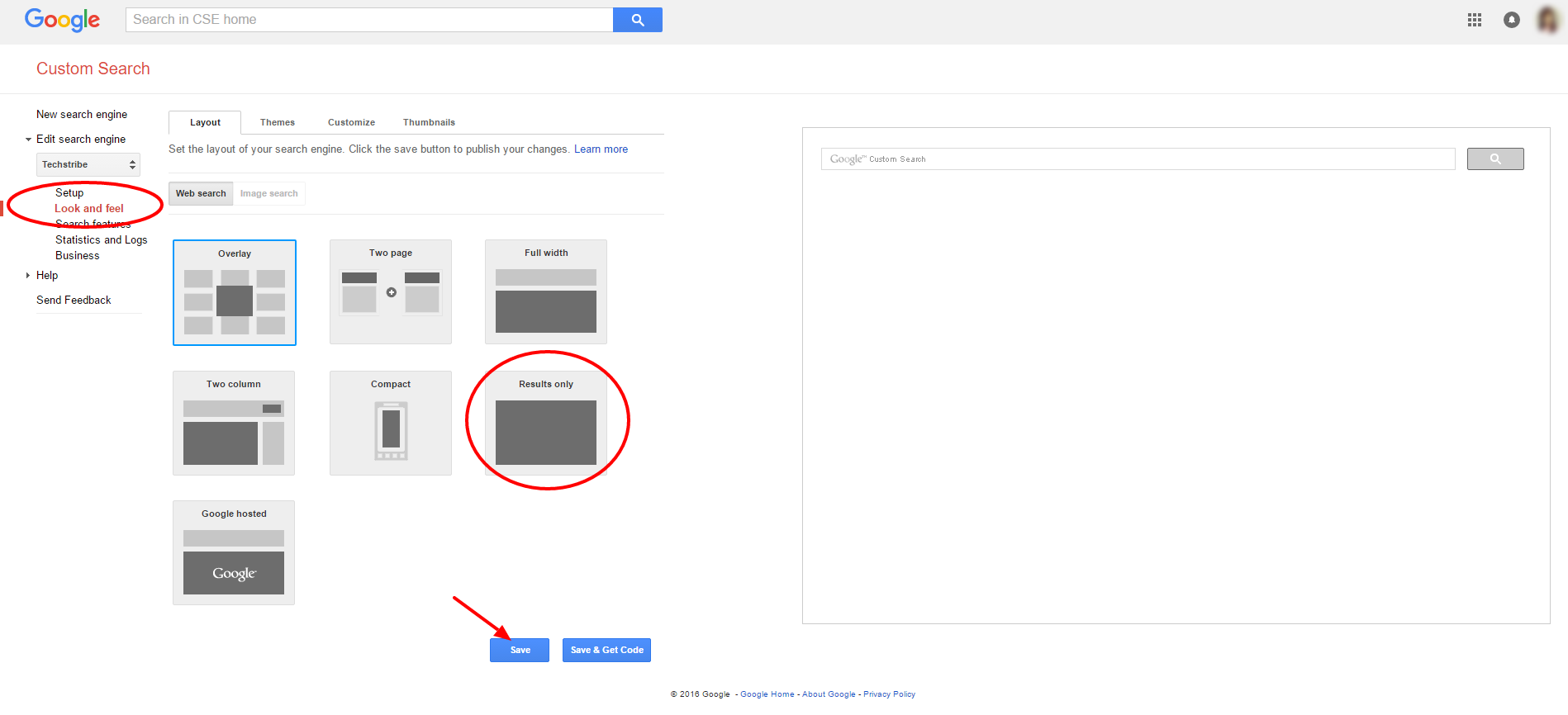Did you know? You can easily add Google search engine to your WordPress site. Want to know about how to add Google Search engine in WordPress. WordPress comes with a build-in feature which is not very good. That’s why many site’s owners add Google site search on their WordPress site. In this post I will show you how to easily add Google search engine to your WordPress site. Let’s start!
How to Add Google Search Engine In WordPress:
I tried and added this Google search engine to my WordPress site and it is very useful. Follow the instructions carefully if you want this amazing search engine to your WordPress site too. With screenshots? Yes!
Note: Following instructions are for WordPress.org users not for WordPress.com users.
- First of all you need to login to your WordPress account.
- Then, go to plugins section to Add new plugin.
- Search for “WP Google Search” plugin.
- Install and activate the plugin.
That’s it? No! not yet, Don’t worry you can do this just follow the instructions.
- After installation go to settings and there will be your WP Google Search plugin’s configurations. Didn’t get my point? have a look at this screenshot below:
- Now as you can see there you need a ID code for your Google search engine. Just click the link below to get your ID code. But, first you need to create a search engine for your website. stuck again? have a look at another screenshot below:
- By clicking the link, create a custom search engine to your site. Now all you have to do is very simple. Just go to your search engine’s “Control Panel”. There you need to click on “Search Engine ID” to get your code.
- You get your ID code and now it’s time to go to “Look and feel” section where you have to decide what kind of results do you want to display.
- After completing customization of custom search engine it’s time to add ID code in your WP site. Ready? yes!
- Here you enter your Google search engine ID code. And “Save changes”.
- Okay time to add WP Google Search Engine widget to your sidebar.
- Go to Appearance >> Widgets.
- Drag and drop the Google Search Engine widget to your sidebar and save it.
- Now you are completely done! finally congratulations you have added Google Custom Search to your WordPress site.
Enjoys 🙂